Avoid HubSpot Sync Errors - HubSpot Salesforce integration
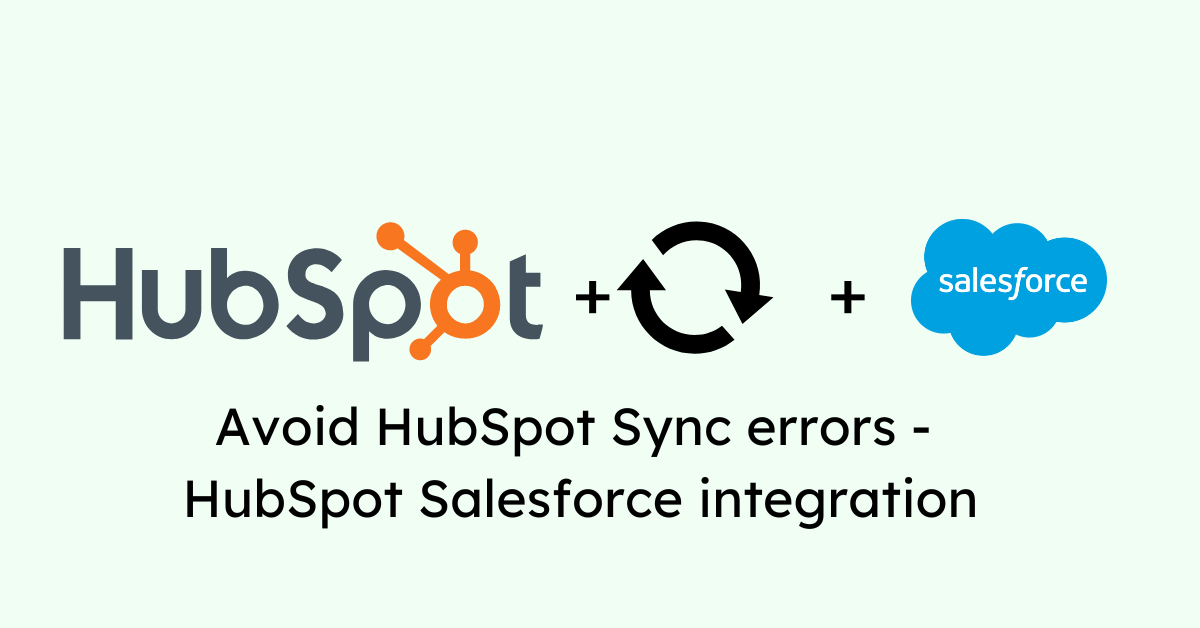
Salesforce and HubSpot are powerhouses in the sales and marketing world. When these two platforms integrate seamlessly, you can unlock many opportunities: saved time, enhanced productivity, and increased turnover. However, if you're not careful, incorporating these platforms could cause more headaches than they solve! In this post, we'll go over the common sync issues in HubSpot and SFDC and how to avoid them to keep your data flowing smoothly and avoid the frustrations of sync errors.
What Are Sync Errors in HubSpot?
The HubSpot-Salesforce integration offers numerous features to boost your sales and marketing efforts, potentially accelerating your company's growth. However, businesses using both platforms often need help in achieving seamless integration.
Sync errors occur when data is not synchronized correctly between HubSpot and Salesforce. These errors can arise from various issues, including discrepancies in data formats, missing fields, or connectivity problems.
Common Types of Sync Errors
- Field Mapping Errors - These happen when there's a mismatch between fields in HubSpot and Salesforce.
- Duplicate Records – This occurs when identical records exist in both platforms, leading to duplication during synchronization.
- Data Format Issues – These are errors caused by incompatible data formats between the two systems.
Sync errors in HubSpot can adversely affect your workflow and result in more manual work later. Understanding and addressing these sync errors is essential for maintaining a smooth and efficient workflow between HubSpot and Salesforce. A smooth Salesforce-HubSpot integration is vital to maximizing your investment in both platforms.
Common Causes of Sync Errors

Sync errors between HubSpot and Salesforce (SFDC) often stem from mismatched field mappings, duplicate records, data format inconsistencies, and missing required fields. Field mapping errors occur when there is a discrepancy between corresponding fields in each platform. Duplicate records can lead to conflicts during synchronization. Data format issues arise when the same data has different formats in HubSpot and Salesforce. Missing required fields in either platform can also disrupt the sync process. Regularly auditing and maintaining your data can help mitigate these common causes of sync errors.
Moreover, sometimes, the issue lies within the integration settings themselves. Incorrect configuration or conflicting settings between HubSpot and the connected platform can lead to sync errors. Double-check your settings for typos or inconsistencies, and ensure both platforms are configured to understand how data should flow between them.
Platforms Supported by HubSpot Integrations
The great news is that HubSpot offers various integrations to connect with multiple platforms and streamline your workflow. Some of the most popular integrations include:
- Customer Relationship Management (CRM): Salesforce, Microsoft Dynamics 365
- Email Marketing: Gmail, Outlook
- Project Management: Jira, Trello
- Social Media: Facebook, Instagram, LinkedIn
- Content Management Systems (CMS): WordPress, Drupal
Initial Setup Checklist
HubSpot and Salesforce work great together, but before beginning the integration process, ensure you have completed the following initial setup tasks to avoid running into issues:
- User Permissions - Verify you have the necessary user permissions in both platforms to create and manage integrations.
- API Access - Confirm that API access is enabled for your Salesforce account, which is required for data synchronization.
- Data Review - Conduct a thorough review of your data in HubSpot and Salesforce to identify potential issues, such as duplicate records or missing fields.
- Field Mapping Plan - Develop a detailed plan for mapping fields between the platforms, ensuring all necessary fields are accounted for.
Step-by-Step Setup Guide
Follow these steps to set up the integration between HubSpot and Salesforce:
1. Install the HubSpot Integration PackageIn Salesforce, install the HubSpot integration package from the AppExchange. Follow the installation prompts and grant the required permissions.
2. Connect HubSpot to Salesforce
In HubSpot, navigate to the Marketplace and select Salesforce. Enter the necessary Salesforce credentials to establish the connection.

3. Configure Field Mappings
Set up field mappings between HubSpot and Salesforce, ensuring all relevant fields are mapped correctly to prevent data discrepancies.
4. Enable Data SyncEnable data synchronization between HubSpot and Salesforce. Configure the sync settings to determine which records should be synchronized and how often.
5. Test the IntegrationRun a series of tests to ensure data is synchronized correctly between HubSpot and Salesforce. Check for any errors or discrepancies and address them promptly.
6. Monitor the SyncMonitor the synchronization process regularly to ensure data continues to flow smoothly between the two platforms. Use the built-in error reports to identify and resolve issues.
Important Settings to Configure
To optimize the integration between HubSpot and Salesforce, configure the following necessary settings:
- Sync Frequency - Based on your business needs, determine how frequently - real-time, hourly, daily, or custom intervals - your data should be synchronized between HubSpot and Salesforce.
- Field Mapping - Regularly review and update field mappings to ensure new fields or changes in data structure are reflected in both platforms.
- Error Notifications - Set up error notifications to receive alerts when sync issues occur. This will allow you to address problems promptly and minimize disruptions.
- Data Filters - Configure data filters to control which records are synchronized between HubSpot and Salesforce. This can help reduce unnecessary data transfer and improve sync efficiency.
- Custom Field Mappings - If you have custom fields in HubSpot or Salesforce, ensure they are mapped correctly to maintain data consistency.
Best Practices for HubSpot Integrations
Integrating HubSpot with other platforms, like Salesforce, requires careful planning and ongoing management to ensure a smooth and efficient integration. Here are some key best practices to consider:
Data Hygiene and Standardization
Maintaining clean and standardized data is crucial for the success of any integration. Periodically review and clean your data to remove duplicates, correct inaccuracies, and eliminate outdated records. Ensure data formats are consistent across all integrated platforms. This includes standardizing date formats, phone numbers, addresses, and other vital fields. Implement validation rules to prevent incorrect or incomplete data from being entered into your systems, reducing the likelihood of sync errors due to invalid data. Leverage data enrichment tools to enhance the quality of your data. These tools can automatically add missing information and update stale records, ensuring your data is always accurate and actionable.
Consistent Field Mappings
Consistent field mappings are essential for accurate data synchronization between HubSpot and other platforms. Develop a detailed field mapping plan that includes all relevant fields in both HubSpot and the integrated platform. Please pay attention to each field and map them correctly to prevent data discrepancies.
Review your field mappings regularly to ensure they remain accurate and up-to-date. This is especially important if your data requirements change or new fields are added. If you use custom fields in HubSpot or Salesforce, ensure they are mapped correctly to maintain data consistency. Remember to keep a document that outlines all field mappings, which can serve as a reference for troubleshooting and future updates.
Regular Sync Audits
Regular sync audits can help you identify and resolve issues before they become significant problems. Schedule regular sync audits to review synchronization logs and error reports and stay on top of any problems.
Analyze sync errors to understand their root causes and address the underlying issues to prevent similar mistakes. Use performance dashboards and monitoring tools to track the status of your integration. This can help you identify and resolve sync issues more quickly. Use insights from your sync audits to improve your integration processes continuously and enhance data accuracy and sync efficiency.
Identifying Sync Errors
Sync errors can manifest in various ways, and the following are some key indicators:
- Notification Alerts: Both HubSpot and Salesforce provide notification alerts for sync errors. These alerts can be configured to notify you via email or within the platform.
- Discrepancies in Reports: If you notice discrepancies between the data in HubSpot and Salesforce reports, it could indicate a sync issue.
- Missing or Incomplete Data: If specific fields are missing or contain incomplete information after synchronization, this indicates a sync error.
- Duplicate Records: The duplicate records in either platform can signal a synchronization problem.
Detecting sync errors is crucial for a smooth HubSpot-Salesforce integration. To identify issues, leverage built-in reports from both platforms (HubSpot's Sync Error Reports and Salesforce Integration Logs). Additionally, third-party tools like Zapier or Outfunnel can be considered for more granular insights, or custom dashboards within HubSpot or Salesforce can be created for real-time monitoring and anomaly detection.
Common Error Messages and Their Meanings
Understanding common error messages can help you diagnose and resolve sync errors more quickly. Here are some frequent error messages you might encounter:
- "Field Mapping Error": This error occurs when there is a mismatch between the fields in HubSpot and Salesforce. Check if all required fields are correctly mapped on both platforms.
- "Duplicate Record Found" indicates a duplicate record exists in one or both systems. To resolve this issue, check for and merge duplicate records.
- "Data Format Mismatch": This error arises when the data format in one platform is incompatible. Ensure data formats are consistent across both systems.
- "Missing Required Fields" means a required field in one platform is not present or is empty in the other. Double-check if all necessary fields are populated before synchronization.
Fixing Sync Errors
Once you have identified sync errors, the next step is to troubleshoot and resolve them. Here’s a step-by-step troubleshooting guide:
- 1. Start by reviewing the error messages provided by HubSpot and Salesforce. These messages often contain valuable information about the nature and location of the error.
- 2. Ensure all fields are correctly mapped between each platform. Check for any discrepancies or missing fields that could cause synchronization issues.
- 3. Conduct a thorough search for duplicate records in both platforms and merge or delete those duplicates to prevent synchronization conflicts.
- 4. Confirm data formats are consistent across both systems and correct any mismatches that could be causing errors.
- 5. Verify that all required fields in both platforms are filled out. Missing or empty fields can lead to sync errors.
- 6. Ensure there is a stable connection between HubSpot and Salesforce. Connectivity issues can interrupt the synchronization process.
- 7. After making the necessary corrections, run a manual sync to check if the errors have been resolved.
When to Seek Support from HubSpot or Salesforce
If you have followed the troubleshooting steps and are still experiencing sync errors, it may be time to seek support from HubSpot or Salesforce. Here are some scenarios where contacting support is recommended:
- Persistent Errors: If similar errors persist despite your efforts to fix them, contact support for further assistance.
- Complex Issues: Professional support can provide the expertise needed to resolve complex sync issues that require advanced troubleshooting.
- Platform-Specific Problems: If the error seems to originate from a specific platform, contact its support team for targeted help.
- Integration Help: If you need assistance setting up or managing the integration between HubSpot and Salesforce, the support teams can provide guidance and best practices.
Regular Maintenance Tips
Regular maintenance is essential to prevent sync errors and ensure the smooth operation of your integration between HubSpot and Salesforce. Schedule regular audits of your sync settings and mappings to ensure they remain accurate and up-to-date. This helps identify potential issues before they cause errors. Address any problems that arise promptly to minimize disruption. As your business evolves, your data requirements may change. Review and update field mappings to reflect any new fields or changes in data structure.
Keeping Data Clean and Updated
Implement data hygiene practices to keep your databases clean, including removing duplicates, correcting inaccuracies, and ensuring consistency across both platforms. Schedule regular data cleansing sessions to remove outdated or irrelevant information. This helps in maintaining the quality and integrity of your data. Set up validation rules in both HubSpot and Salesforce to ensure correct and complete data are entered. This reduces the likelihood of sync errors due to missing or invalid fields.
Monitoring Integration Performance
Create performance dashboards in HubSpot and Salesforce to monitor the status of your integration. These dashboards can provide real-time insights into sync success rates and error occurrences. Configure alert notifications for critical sync errors. This ensures you are immediately informed of any issues that need urgent attention. Perform regular health checks of your integration to identify and resolve potential problems, including testing connectivity, reviewing sync settings, and ensuring data consistency.
Advanced Tips for Proactive Management
Okay, great! Now that you know what sync errors are and how to identify them, let's leverage your newfound knowledge with advanced strategies for proactive management and error prevention.
Using Automation to Prevent Errors
HubSpot Workflows can be powerful allies in preventing sync errors. Create workflows that automatically flag or prevent syncing of data that doesn't meet specific criteria, preventing inconsistencies from entering the system. Set up workflows to notify you of potential sync errors or data quality issues, allowing for prompt intervention before they cause disruptions.
Leveraging Third-Party Tools for Enhanced Sync
The HubSpot ecosystem offers a variety of third-party integration tools that can further enhance your sync management capabilities. These tools can provide features like:
- Advanced Data Mapping: More granular control over field mapping for complex integrations.
- Conflict Resolution Automation: Automated rules for resolving data conflicts during syncs, reducing manual intervention.
- Real-Time Data Monitoring: Proactive monitoring of sync activity to identify and address errors as they occur.
Ensuring Smooth HubSpot Integrations for Business Growth
Investing in a robust integration isn't just about fixing errors; it's about unlocking your marketing and sales powerhouse's true potential. By laying the groundwork now, you can optimize your HubSpot integrations for maximum efficiency and growth.
Ready to unlock the full potential of your HubSpot integrations and achieve seamless data flow?
Contact us today for a free HubSpot consultation. Our team of HubSpot experts will help you create a customized integration strategy that keeps your data flowing smoothly and empowers you to focus on what matters most – growing your business.
