Beta - Bulk Update User Email Domains
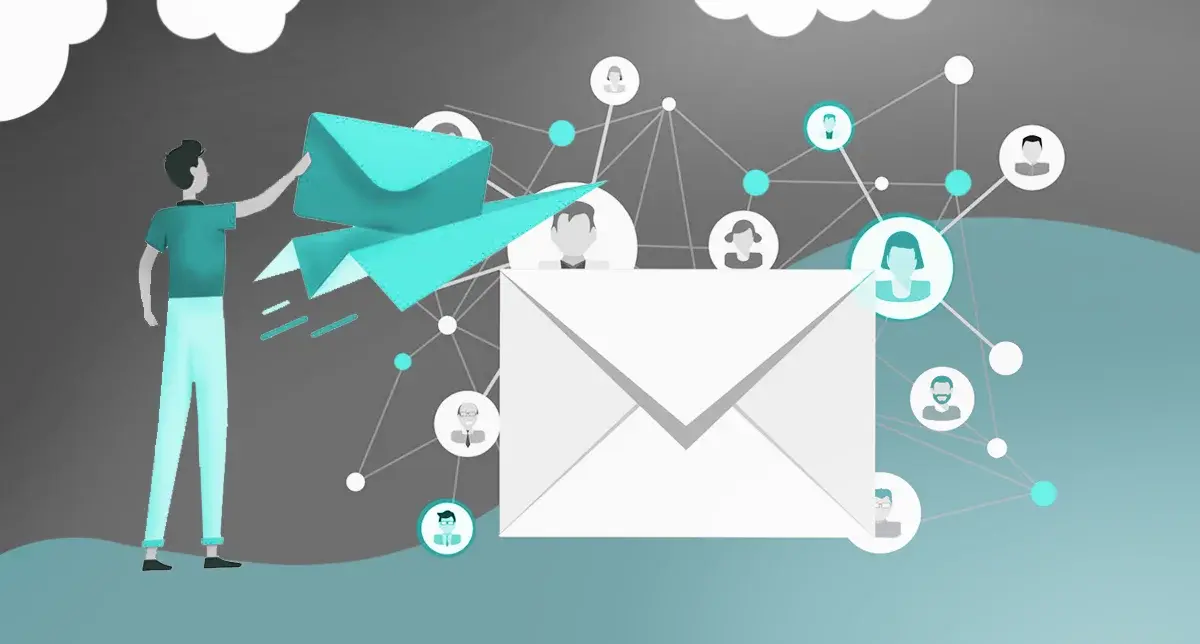
If you're dealing with team-wide email changes or corporate rebranding, managing email domains for many HubSpot users may seem overwhelming. Don't worry; HubSpot offers a function that will simplify this process: bulk updating user email domains. Here's a step-by-step guide to the process and some advice to ensure a seamless outcome.
Why Would You Update Email Domains in Bulk?
That's a question that might be on your mind right now. Let me tell you, it happens more often than you think:
- Company Rebranding: You may be switching from @oldbrand.com to @newbrand.com if your business is going through a rebranding.
- Mergers & Acquisitions: If you've just merged with another business, having all of your emails under one domain makes communication easier.
- Domain Changes: Occasionally, businesses go from a generic domain (like @companyinc.com) to a more concise and simpler one (like @company.com).
It would take a lot of time to do this manually, user by user, but HubSpot's bulk update feature makes it doable with just a few clicks.
So, How Do You Do It?
It’s a straightforward process that can be divided into the following steps:
- 1. Navigate to User & Team Settings by clicking on Settings (the gear icon) in your HubSpot account. Then, select Users & Teams from the sidebar on the left.

- 2. Choose Users to Update: Here, you can decide which users' email domains you want to modify. Multiple users can be selected using the checkboxes. Here's a helpful tip: To save even more time, check the "Select All" option if you need to change the email domain for every user.
- 3. Bulk Actions Dropdown: Locate the Bulk Actions dropdown at the top of the list after choosing the users. After clicking on it, select “Update Email Domain” from the menu.
- 4. Now, let's enter the new domain. To start applying the new domain to those users, type it, ensuring everything is spelled correctly.
- 5. Double-check and confirm: After you type the new domain, a confirmation window will appear in HubSpot. Review the modifications to make sure everything seems correct. Then, click “Update.”
But hold on, there are a few things to keep in mind:
- This procedure is only accessible by HubSpot Super Admins, so updating email domains for your team will require that level of access.
- The bulk update feature only modifies the email's domain portion. Therefore, a username like jane@oldbrand.com will change to jane@newbrand.com if you change @oldbrand.com to @newbrand.com.
Ready to Leverage All of HubSpot’s Features?
HubSpot offers a comprehensive set of tools you can leverage to streamline your marketing and sales operations and your overall performance at work. However, keeping up to speed with all the updates the platform launches nearly daily can be tricky. That’s why relying on a team of experts like the ones at S.R. Pro Marketing is the right option to ensure you’re making the most of every feature it offers. Ready to take your HubSpot instance to the next level? Get HubSpot Support today.
