How to Create Interactive Webinars in Marketo: A Step-by-Step Guide
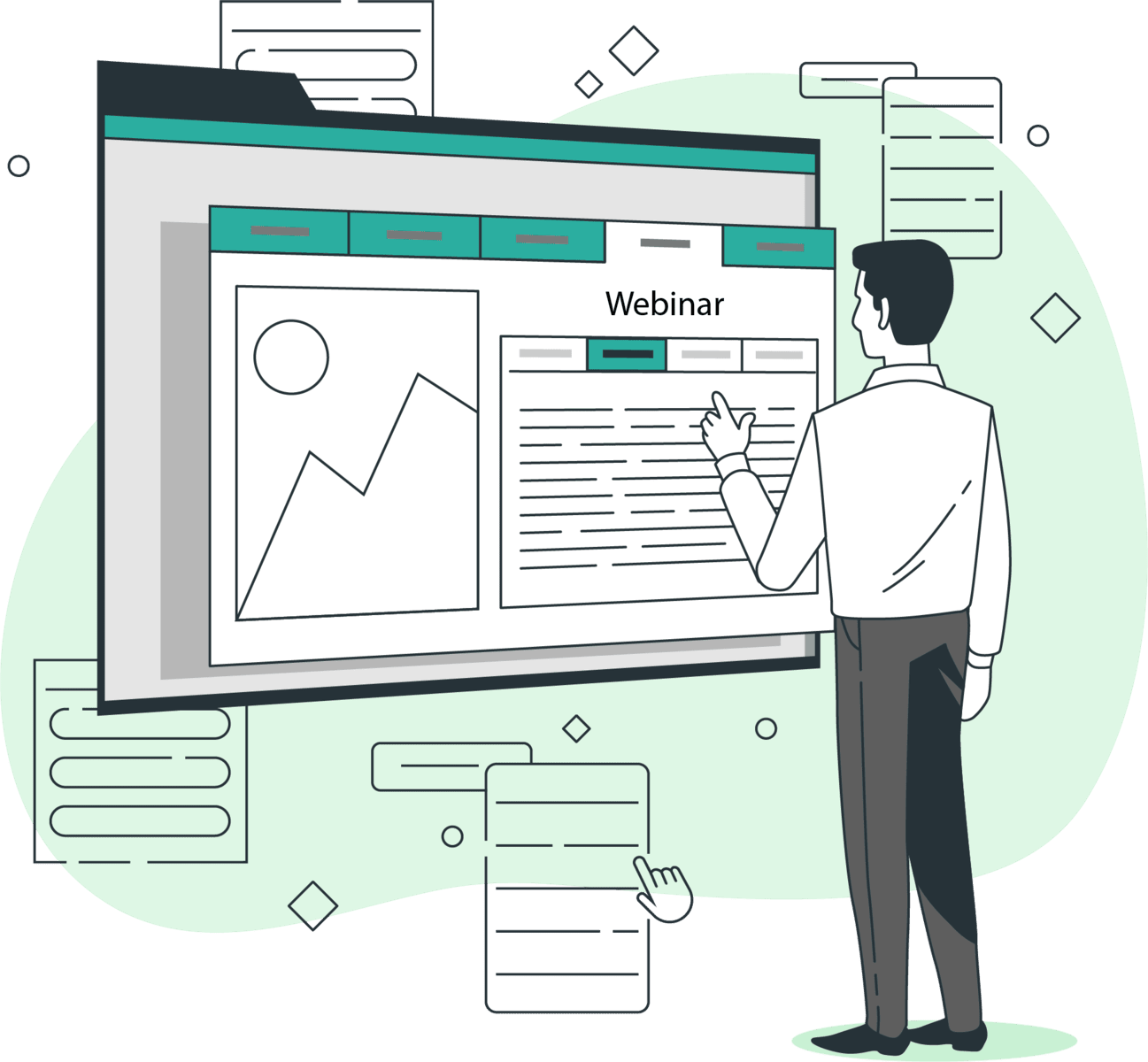
Webinars have become a highly effective digital marketing tactic. They help build brand authority, engage audiences, generate leads, and nurture prospects. With the growing demand for engagement, webinars have shifted from one-way presentations to interactive experiences that boost engagement and conversions.
Marketo offers a comprehensive solution for hosting interactive webinars. It allows marketers to create dynamic virtual events that enhance user experience while providing valuable metrics for organizers—all within their Marketo instance. This guide outlines how to leverage Marketo's Interactive Webinars to elevate your marketing strategy and achieve your business goals.
What Are Interactive Webinars in Marketo?
Interactive Webinars in Marketo are essentially virtual events integrated natively into Marketo’s platform. Unlike traditional webinars that use passive slide presentations and narration, this feature incorporates real-time engagement tools such as polls, Q&A sessions, and live chat. These interactive elements create a more immersive experience, encouraging active participation from attendees.
Beyond engagement, interactive webinars provide valuable data on attendee behavior, preferences, and questions—insights that can help refine your broader marketing strategies. Hosting webinars through external platforms often requires complex integrations, session setup across multiple tools, and manual processes, increasing the risk of errors. With Marketo’s all-in-one approach, you can manage every aspect of your webinar—from promotion to follow-up—without juggling multiple platforms.
The Benefits of Interactive Webinars
Interactive Webinars in Marketo offer distinct advantages that enhance both the attendee experience and your marketing outcomes:
- Streamlined Event Management
Marketo's native webinar capabilities eliminate the need for third-party tools—everything happens within Marketo. This integration simplifies workflows and keeps data centralized. - Enhanced Audience Engagement
The interactive features—polls, chats, and Q&As—boost audience engagement and retention, keeping attendees invested throughout the session. - Improved Lead Qualification
Engagement data helps marketers assess attendee interest levels, refine lead scoring, and personalize follow-up efforts. - Richer Data Collection
Interactive features provide deeper insights into attendee behavior, such as attendance duration and interaction metrics, enabling more targeted marketing and sales outreach.
Finally, from an ROI perspective, Interactive Webinars shine through Marketo’s automation and analytics capabilities. Automated workflows save time, while detailed performance insights let you refine future events. Real-time feedback from attendees further sharpens your strategy, providing a clear path to continuous improvement.
Step-by-Step Guide: How to Create Interactive Webinars in Marketo
Streamlining processes and consolidating technology are two common reasons for using the Interactive Webinar feature. Integrating webinars directly into your marketing automation platform reduces tech clutter while keeping everything within your existing platform. Below is a detailed guide to creating an Interactive Webinar in Marketo:
Step 1: Set Up Your Event Program
Navigate to the Marketing Activities section in Marketo. Create a new Event Program and select the "Webinar" channel. Choose "Interactive Webinars" from the menu as the event type.

Step 2: Configure Webinar Details
Next, define the specifics of your event. Assign a title that reflects your topic and appeals to your target audience. Set the audience size based on your expected turnout, and determine the duration—typically 30 to 60 minutes works well for engagement. Schedule the date and time, considering your audience’s time zones and avoiding scheduling conflicts with other events.

Step 3: Design Your Webinar Layout
Click on the Design Your Webinar button within the Event Program.

In the Room Setup section, select “New Interactive Room” to create a new layout or select a previously created room from your library.

If creating a new room, proceed to the template setup, where you can define the structure of your webinar space.
Next, tailor the layout to your needs by adding and arranging features such as:
- Polls for real-time audience input
- Q&A for live question submissions
- Video for dynamic visual content
- Share Document to distribute materials
- Survey to gather post-event feedback

Customize the placement of these elements to create an engaging flow that aligns with your brand and objectives.
Step 4: Promote Your Webinar
Effective promotion is key to driving attendance. In Marketo, create a smart list to identify your target audience based on criteria like job role, industry, or past engagement. Use this list to send personalized email invitations, incorporating tokens (e.g., first name, company) for a tailored touch. Build a dedicated landing page for registration, complete with a clear call-to-action and key details about the event.
Step 5: Deliver the Webinar
On the day of the event, enter the webinar room through Marketo and prepare to engage your audience. Leverage the interactive features—launch polls to gather insights, moderate Q&A sessions to address questions, and encourage chat participation to build community.
Within the room, you’ll also find the Host and Presenter Area. This section is exclusive to presenters and organizers, remaining invisible to guests. It provides a dedicated space to manage the event, monitor interactions, and coordinate behind the scenes.

Record the session to make it available for on-demand viewing, extending its reach beyond the live event. 
Step 6: Analyze Performance
After the webinar concludes, dive into Marketo’s engagement dashboard to assess its success. Review attendance rates, poll responses, and average watch duration. These insights reveal what resonated with your audience and highlight areas for refinement in future webinars.

Build Follow-Up Workflows with Native Filters and Triggers
Marketo’s automation capabilities truly shine in post-webinar follow-ups through personalized workflows, which can transform your results. Using native filters and triggers, you can create workflows that deliver timely, personalized outreach based on attendee behavior.

For example, segment your audience with filters like "Attended Webinar" or "Responded to Poll" to identify highly engaged participants. Trigger automated emails—such as a thank-you note with a link to the recording—for attendees, while sending a "Missed You" campaign with a registration link for no-shows. Adjust lead scores based on engagement levels, prioritizing sales outreach to those who interacted most. These workflows turn data into actionable steps, nurturing prospects and maximizing webinar impact.
Maximize Your Webinar Impact with Marketo and SR Pro
The Interactive Webinar feature in Marketo simplifies webinar creation and management from start to finish. It enhances audience engagement, captures valuable insights, and improves conversion rates while eliminating the need for external platforms. Real-time interaction combined with automated follow-ups helps marketers transform webinars into powerful tools with lasting impact.
SR Pro optimizes Marketo's webinar capabilities to help businesses maximize their marketing efforts. From setup to optimization, our team guides you every step of the way. Contact us today for a consultation and start enhancing your webinar strategy in Marketo with expert automation solutions.
