New in HubSpot: Make Your Data Pop with Color-Coded Property Options!

HubSpot has rolled out a new feature that allows users to apply colors to property options within their CRM. This small but powerful update enhances data visualization and will make it easier for teams to identify and categorize key information quickly. This update aligns with HubSpot's continuous efforts to take a step toward a more intuitive and customizable CRM experience for marketing, sales, and customer service teams.
HubSpot Just Got More Visual
HubSpot users can now assign specific colors to dropdown select and multiple select property options. This added customization level enhances how teams manage and interpret CRM data by adding a visual layer to property categorization. Whether categorizing leads, deal stages, or customer segments, color-coded options help teams work more efficiently and stay organized.
How This Update Benefits HubSpot Users
The ability to apply colors to property options provides several key benefits:
- Improved Visual Clarity
Color coding makes it easier to categorize data at a glance. Instead of scanning text-based property options, users can quickly recognize different categories by their assigned colors.
- Enhanced CRM Navigation
With clearer visual markers, teams can navigate their CRM more intuitively. This reduces the time spent searching for specific property values, improving overall efficiency.
- Better Task Prioritization
Using color to highlight high-priority tasks or critical statuses can be a great tool for teams to focus on urgent actions more effectively. This can streamline workflows and improve sales and customer service response times.
How to Apply Colors to Properties in HubSpot
To start using this feature, follow these steps:
1. Access Property Settings- Navigate to Settings in your HubSpot account.
- Click on Properties under the Data Management section.
2. Select a ‘Property’ that you want to customize.
3. Click Edit Property to modify the property options.
4. Choose a field type. The new Option Display Mode will appear.

Here, you can select one of the following display options:
- "Text with colored dot"

- "Text inside colored badge" for single-value properties.

- "Text inside colored tag" for multi-value properties.
Color-Coding in HubSpot: What to Know
A few reminders: this update does not apply to pipeline stages (e.g., deal pipelines and lifecycle stages) or pipeline properties, and colors will not sync across properties. Currently, it is available as a Public Beta for all Hubs and Tiers.

Following best practices ensures clarity and usability when applying colors to property options in HubSpot. Choose colors that align with your brand guidelines or existing CRM themes to create a cohesive look. Pick colors that are distinct enough to differentiate between options at a glance to avoid confusion.
Meaningful color choices, like red for urgent issues and green for completed tasks, help users quickly interpret data. Maintaining consistency across all properties helps prevent confusion and promotes a cohesive visual experience while choosing colors with sufficient contrast enhances accessibility and makes data easily readable for all users.
Need Help Optimizing Your HubSpot Setup?
As a marketing automation agency specializing in HubSpot, we help businesses maximize their CRM investment. If you need assistance in setting up or optimizing your HubSpot system, contact us today to streamline your automation strategies and enhance your team’s productivity.
