Ultimate Guide to Integrating Slack with HubSpot
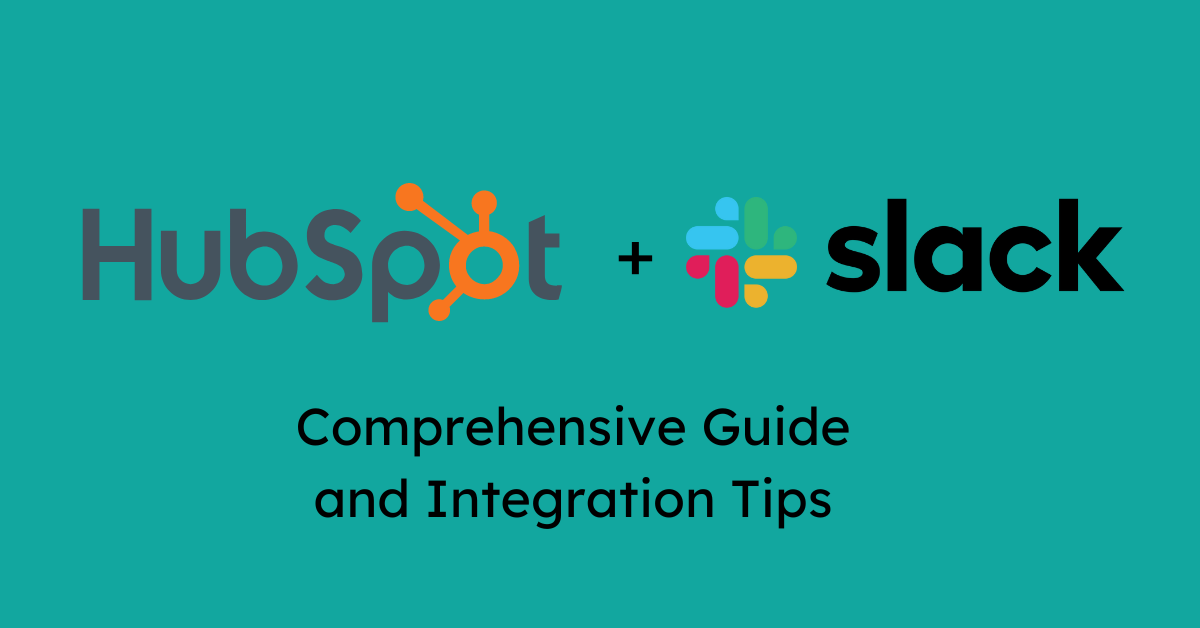
HubSpot offers seamless integration with a wide range of tools and applications, providing your business with powerful features that enhance productivity and streamline operations. One such integrations is with Slack, a popular collaboration application.
Integrating Slack with HubSpot brings the best of both worlds together, enabling teams to stay in sync with real-time notifications and updates directly within Slack. This integration can significantly boost workflow efficiency, allowing for streamlined communication and enhanced collaboration. This guide will show you how to leverage this integration to strengthen communication and increase your team's productivity.
Step-by-Step Integration Process
Efficient communication and seamless collaboration are more important than ever for success. Integrating HubSpot with Slack makes managing your tasks and collaborating easier. You can directly interact with your HubSpot records from Slack and receive real-time notifications for important updates. Follow these steps to set up this powerful integration:
A. Accessing HubSpot's App Marketplace
To install the HubSpot-Slack integration, you need to have specific permissions. First, you must be a super admin or have App Marketplace permissions in your HubSpot account. You can navigate the marketplace by logging into your HubSpot account and selecting the "Marketplace" ![]() icon from the main menu. From here, you'll have access to a wide range of tools that can be integrated with HubSpot to boost your productivity.
icon from the main menu. From here, you'll have access to a wide range of tools that can be integrated with HubSpot to boost your productivity.
B. Searching for Slack Integration

Once you're in the App Marketplace, the next step is to search for the Slack integration. Use the search bar at the top of the marketplace page and type in "Slack."
C. Connecting Slack to HubSpot
With the Slack app selected, you can now connect it to your HubSpot account. Click on the "Install app" button at the top right, which will prompt you to authorize the integration. Note that you must be an administrator for the Slack workspace where you want to set up the integration. You must sign in to your Slack account and permit HubSpot to access your Slack workspace. Once you've reviewed the permissions, click 'Allow' to proceed.
D. Configuring the Integration
After successfully connecting Slack to HubSpot, it's time to configure the integration to suit your team's needs. You can set up specific Slack channels where you want to receive HubSpot notifications. Additionally, you can customize which HubSpot activities or updates will trigger notifications in Slack. This could include alerts for new leads, changes in deal status, or upcoming tasks. Tailoring these settings ensures your team receives relevant real-time information without being overwhelmed by unnecessary alerts.
E. Testing the Integration
Finally, you will want to test the integration to ensure everything works as expected. Send a few test notifications from HubSpot to Slack to verify that the integration is functioning correctly and that your team is receiving the necessary updates. With the integration adequately set up, your Slack and HubSpot connection is ready to elevate your team's communication and collaboration.
Use Cases and Best Practices
Whether tracking leads, following up on customer inquiries, or managing ongoing projects, the HubSpot-Slack integration can significantly enhance your workflow and keep your team connected and informed.
A. Sales Team Collaboration
For sales teams, Slack integration with HubSpot is a game-changer. Providing real-time notifications about deal updates ensures everyone stays aligned. From lead stage changes to high-priority deal alerts, your team can react swiftly to any developments, maintain momentum, and close more deals.
B. Marketing Team Coordination
Marketing teams can significantly benefit from Slack and HubSpot integration. The ability to receive real-time updates on campaigns, content, and leads ensures your team stays aligned and makes data-driven decisions. This integration also facilitates collaboration between marketing and sales teams, providing a smooth handoff of leads.
C. Customer Support Notifications
Customer support teams can streamline their workflow using Slack and HubSpot integration. When a new support ticket is created or updated in HubSpot, the relevant team is notified instantly in Slack. The notifications can also be customized based on ticket priority, ensuring that high-priority issues are addressed promptly. This ensures faster responses, improves customer satisfaction, and allows for better tracking of support performance.
D. Workflow Automation
One of HubSpot's powerful features is its ability to create automated workflows that streamline various business processes. What's more, you can enhance HubSpot's automation capabilities by integrating it with Slack. You can set up workflows to trigger Slack messages based on specific HubSpot actions, like when a lead downloads a whitepaper. This way, you can automate communication and ensure your team stays informed of essential updates, leading to more efficient workflows.
E. Managing HubSpot Tasks in Slack
Managing tasks efficiently is crucial for project success. With the Slack and HubSpot integration, you can create, update, and manage HubSpot tasks directly from Slack. This streamlines your workflow and ensures everyone stays aligned. When a task is created, relevant team members are notified instantly. Managing tasks within Slack allows you to reduce the need to switch between platforms and collaborate more effectively.
Troubleshooting and Common Issues
Even with a well-designed integration, issues can occasionally arise. Here’s how to troubleshoot some common problems you might encounter when integrating Slack with HubSpot.
A. Integration Not Connecting
If Slack and HubSpot aren’t connecting properly, there are a few steps you can take to resolve the issue:
- 1. Verify Credentials: Double-check that the correct Slack and HubSpot accounts are being used for the integration. Sometimes, using the wrong credentials can prevent a successful connection.
- 2. Reauthorize the Integration: If the integration isn’t working as expected, try reauthorizing the connection between Slack and HubSpot. This can often resolve connectivity issues by refreshing the permissions and settings.

3. Review Permissions: Ensure you have the admin permissions in Slack and HubSpot to set up and manage the integration. Without the appropriate access, the connection may not be established.
- 4. Consult HubSpot and Slack Support: If the issue persists, consider contacting the support teams of HubSpot or Slack for further assistance. They can provide more detailed troubleshooting steps specific to your situation.
B. Notifications Not Appearing
If you’re not receiving Slack notifications from HubSpot as expected, try the following solutions:
- 1. Check Notification Settings: Ensure notifications are enabled in Slack and HubSpot for specific channels or users. Double-check the integration settings in HubSpot to confirm that notifications are set up correctly.

- 2. Verify Channel Configuration: Ensure the correct Slack channels are linked to the HubSpot activities you want to monitor. Notifications will only appear if they're sent to the right channel.
- 3. Review Workflow Triggers: If you’re using workflows to trigger notifications, ensure that the conditions set in HubSpot are correct and that the workflow is active.
- 4. Update Slack Preferences: Sometimes, individual Slack preferences block notifications. Ensure notifications are not muted for the relevant channels, and adjust your Slack settings if necessary.
- 5. Restart the Integration: As a last resort, try disconnecting and reconnecting the Slack integration in HubSpot to refresh the connection and see if it resolves the notification issues.
C. Permissions and Access Issues
If you encounter permission-related problems, such as users not being able to access certain features or data, follow these steps:
- 1. Check User Permissions in HubSpot: Ensure the user has the appropriate permissions in HubSpot to access the data or features being integrated with Slack. Adjust the user's roles and permissions in HubSpot if needed.
- 2. Review Slack Permissions: Similarly, ensure that users in Slack have the necessary permissions to receive notifications or access specific channels. If users can't access a particular Slack channel, they won't receive notifications from HubSpot.
- 3. Reassign Roles and Review Resources: If the issue persists, try reassigning roles or permissions within both HubSpot and Slack to reset the access controls. Otherwise, review HubSpot-provided resources to gain insights into resolving specific permission-related issues.
Advanced Tips and Additional Tools
Once you've mastered integrating Slack with HubSpot, you can explore advanced features and additional tools to enhance your workflow.
A. Custom Slack Commands for HubSpot
One of the advanced features of the Slack-HubSpot integration is the ability to use custom Slack commands to pull HubSpot data directly into Slack. For instance, you can create commands to quickly retrieve contact details, deal statuses, or task lists without leaving Slack. This can be a powerful way to access HubSpot data on the fly, streamlining your workflow and saving time.
To set up custom commands, explore the available options or create your own. You can also integrate these commands with HubSpot workflows to automate data retrieval based on specific triggers or events. Additionally, you can use commands to generate reports or summaries of HubSpot data directly in Slack, making it easier to keep your team informed.
B. Integration with Other Tools
To build a more robust and efficient system, consider integrating additional tools with HubSpot and Slack. Connecting platforms like Google Drive, Trello, or Microsoft Teams can significantly enhance your team's collaboration. These integrations enable seamless document sharing, task management, and meeting scheduling, creating a unified workflow and streamlining your processes. Expanding your toolset will empower your team to collaborate and manage projects more effectively.
C. Enhancing CRM Workflow
Optimizing the Slack-HubSpot integration for better CRM management involves leveraging automation and customization to suit your team’s workflow:
- 1. Automate Routine Tasks: Use HubSpot’s workflows to automate repetitive tasks and notify your team in Slack. This ensures that essential steps are not missed and your CRM processes run smoothly.
- 2. Segment Notifications: Customize Slack notifications based on team roles or project types to see to it that each team member only receives relevant updates, reducing noise and increasing efficiency.
- 3. Use Slack Channels for CRM Updates: Create dedicated Slack channels for different aspects of CRM management, such as lead generation, customer support, or sales follow-ups. This keeps your team organized and focused on their respective areas.
These advanced tips should help you maximize the benefits of integrating Slack with HubSpot and achieve improved communication, better workflow management, and enhanced efficiency.
Unlock Seamless Collaboration: Maximize Your HubSpot-Slack Integration Today!
In conclusion, integrating HubSpot with Slack and other essential tools can significantly enhance your team's productivity and streamline your operations. As HubSpot experts, we can help you unlock the full potential of these integrations to maximize your ROI. Ready to optimize your workflow? Contact us today and learn more about our HubSpot support services to build a more efficient and connected system tailored to your business needs.

