What Are HubSpot Email Filters?

HubSpot has features that make life easier for sales and marketing teams across all company sizes. One precious feature is the email filter functionality. Mastering these filters will enable you to prioritize important emails, manage projects efficiently, and craft targeted communication. This guide will explain email filters and how they benefit you and provide practical scenarios for using them effectively.
How HubSpot Email Filter Works
A HubSpot Email Filter is a functionality within the HubSpot platform that allows users to segment their email lists based on specific criteria. This helps in targeting the right audience with the right message, improving the overall effectiveness of email marketing campaigns. Below are some of the benefits of using email filters:
- Targeted email campaigns: Email filters enable marketers to send tailored messages to specific audience segments, boosting customer relationships and conversion rates.
- Organize Emails Efficiently: Group emails by sender, recipient, subject line, keywords, or other parameters to create a more organized inbox.
- Automate Workflows: Set up automated actions based on email filters. Save time by automating repetitive tasks triggered by specific email filters.
- Enhanced audience segmentation: Filters help create more precise audience segments, making it easier to deliver relevant content to different user groups.
- Enhanced Team Collaboration: Share filters with team members to ensure everyone focuses on relevant emails and fosters streamlined communication.
HubSpot email filters can be incredibly versatile. Think of sending personalized promotions to customers who have already expressed interest in a specific product category, re-engaging inactive subscribers to win them back, or automatically segmenting new subscribers into a tailored welcome email series. Here are other scenarios where email filters are handy:
- Managing Customer Support Requests: Filter emails containing specific keywords like "support" or "complaint" to prioritize customer service inquiries.
- Monitoring Project Communication: To stay on top of project updates, set up filters for project-related emails with specific subject lines or keywords.
- Automating Internal Communication: Automatically assign emails from specific departments to relevant team members using filters and workflows.
- Segmenting Email Marketing Lists: Craft targeted email marketing campaigns by filtering contacts based on their email engagement history.
Why Use Email Filters in HubSpot?
More than simply organizing your inbox, email filters in HubSpot offer additional benefits that contribute to a more strategic email marketing approach and maximize campaign effectiveness.
Targeted email campaigns
HubSpot lists are essential for sending emails. While you can't directly send to a filtered view, you can leverage lists built from those filters. This ensures you target the right audience with your campaigns. Even more powerful, you can use lists to exclude specific contacts from receiving emails, further refining your outreach strategy.
Enhanced Data Hygiene and Deliverability
Maintaining a clean and accurate email list is crucial for successful email marketing. HubSpot filters can help identify and remove inactive or invalid email addresses from your lists. This way, you can improve your email deliverability rates and ensure your messages reach the intended recipients' inboxes.
Efficient audience segmentation
Email filters allow you to create detailed audience segments, delivering more personalized and relevant content to your subscribers. Even more powerful, you can use lists to exclude specific contacts from receiving emails, further refining your outreach strategy.
Streamline Workflows and Save Time
With email filters, you can segment your email lists, manage project-related communication threads, and automate repetitive tasks. Creating specific filter views lets you quickly locate relevant emails, track project progress through email threads, and even set up automated workflows based on filter criteria. This translates to significant time savings and improved overall efficiency.
Preparing Your Email List
Building a solid email list is the foundation for successful email marketing campaigns. Several strategies will help you make an engaged, targeted email list for successful marketing campaigns. Place clear and accessible opt-in forms on your website, highlighting subscription benefits. Offer valuable content like e-books or webinars in exchange for email addresses. You can also use social media campaigns to provide special signup offers, reaching a wider audience.
Once you’ve gathered your email list, you’ll want to ensure it’s well-organized for efficient management and an impactful approach. So, what are the best practices for organizing email lists?
- Regularly update and clean your email list to remove duplicates and inactive addresses.
- Segment your list based on criteria such as engagement levels, demographics, and purchase history.
- Ensure that all email addresses are collected legally and have the necessary consent.
Moreover, prioritize email address accuracy to ensure your email marketing efforts reach the right inboxes. Design clear and user-friendly opt-in forms, implement double opt-in verification to prevent typos, and utilize data validation tools to catch syntax errors or invalid domains during signup.
Formatting Your Email List in Excel
HubSpot offers tools for managing email lists efficiently. Still, if you want to use Excel for initial list creation or organization, here's a guide to ensure your email list in Excel is appropriately formatted and ready for import:
- 1. Set up separate columns for each data point you want to capture, such as "Email Address," "First Name," "Last Name," and any other relevant information.
- 2. Remove invalid emails and ensure email addresses are in lowercase and formatted consistently (e.g., no extra spaces). Then, use the "Remove Duplicates" function to eliminate duplicate entries.
- 3. Consider using Excel's data validation to restrict entries to valid email address formats.
- 4. When ready for import into HubSpot, save your list as a Comma-Separated Values (CSV) file. This format ensures compatibility with HubSpot's import process.
Additionally, you can utilize Excel functions such as TRIM, CLEAN, and REMOVE DUPLICATES to clean up your email data and ensure accuracy. A well-formatted email list in Excel is critical for successful email marketing campaigns. Use a single sheet, including clear headers, removing duplicates, and ensuring one email address per row to keep it clean and organized. For optimal deliverability, format all email addresses as plain text, lowercase, and without leading/trailing spaces. Use Excel's data validation and conditional formatting features to prevent errors and simplify managing your list.
Importing Your Email List into HubSpot
With your well-formatted email list ready, it's time to leverage HubSpot's powerful features. Here's a step-by-step guide to importing your Excel sheet into HubSpot:
Step-by-step guide to importing an Excel sheet

- 1. Log in to your HubSpot account.
- 2. Navigate to the "Contacts" section. (CRM > Contacts)
- 3. In the upper right corner, click "Import" and select "Start an Import."
- 4. Click "Import File from Computer" and then "Next."
- 5. Choose what type of object you want to import and select the formatted Excel sheet containing your email list.
- 6. Click Next to proceed.
Mapping Your Data
HubSpot will automatically match the columns in your spreadsheet to the corresponding contact properties in HubSpot. Here's how to ensure accuracy:
- Carefully review how HubSpot has mapped your data points (e.g., Email Address, First Name).
- Use the dropdown menus to ensure each column is mapped to the correct HubSpot property if necessary.
- If your list contains additional data points not present in HubSpot, you can create new custom properties during the import process.
Set Import Options
- 1. Decide how HubSpot should handle existing contacts with email addresses already in your system (e.g., skip, update, create a new contact).
- 2. If applicable, select the option to add imported contacts to a specific unsubscribe list.
- 3. Click Next.
Review and Import
- 1. Review a summary of your import settings and data mapping.
- 2. Click Start Import to begin importing your list into HubSpot.
Common issues and how to troubleshoot them
- Duplicate emails: Ensure your email list is free of duplicates before importing.
- Incorrect formatting: Double-check that your Excel file is correctly formatted and that all fields are mapped accurately.
- Mapping Errors: Ensure your data points are mapped to the correct HubSpot properties.
- Import Errors: If you encounter errors during the import process, HubSpot will provide details on the specific issues. Review the error messages and adjust your data or settings accordingly.
Creating a List in HubSpot
Now that your email list is clean, organized, and potentially imported into HubSpot, let's explore how to create targeted segments within HubSpot itself.
How to create a new list in HubSpot

- 1. Go to your HubSpot account and navigate to "CRM."
- 2. Click on "Lists" and then "Create list."
- 3. Select whether you want to create a Contact-based list, a Company-based list, or a Deal-based list.
- 4. Assign a clear and descriptive name for your new list.
Adding email addresses manually vs. importing
Depending on your needs, you can either add email addresses manually to your list or import them from an Excel file.
Manual Addition:
- Click on the "Add contacts" button within the list.
- Enter individual email addresses and any additional contact information you have.
- This method is suitable for small, targeted lists.
Importing:
- You can leverage the import process discussed earlier (Importing Your Email List into HubSpot) to populate your list with more contacts from an Excel sheet.
Organizing your list for better management
Once you have contacts on your list, you can organize them further to streamline management. Use folders and naming conventions to keep your lists organized. Utilize HubSpot's robust filtering capabilities. You can filter contacts based on various criteria like email address, location, demographics, website behavior, etc. Refine your targeting by creating segments within your list. Combine multiple filters to isolate specific groups of contacts for targeted email campaigns. Finally, regularly update and clean your lists to maintain accuracy.
Applying Email Filters

Here's how to apply filters to your list:
- 1. Open your list in HubSpot.
- 2. Click on "Filters".
- 3. Select the criteria you want to apply. HubSpot offers a wide range of filter options. You can filter by Contact Properties, Email Properties, and Engagement Properties.
Examples of common filters and their uses
- Prioritize Leads: Filter by lifecycle stage to find emails from qualified leads and prioritize them for your attention.
- Focus on Customer Service: Filter by keywords like "complaint" or "support" to quickly identify and address customer service inquiries.
- Monitor Project Communication: Filter by specific project names or keywords to keep track of email updates related to ongoing projects.
- Track Campaign Performance: Filter by a specific email campaign name to assess open rates, click-through rates, and other engagement metrics.
Don't hesitate to experiment with different filter combinations to create customized views that optimize your workflow and email management efficiency.
Unlock Email Success with HubSpot Email Filters
A game-changer for email management, HubSpot email filters help maximize the potential of your email marketing, boosting efficiency and impact.
Ready to harness the full potential of HubSpot email filters and elevate your email marketing efforts? As a dedicated HubSpot support agency, we specialize in helping businesses like yours leverage the power of HubSpot's email marketing features. Contact us today!
